
Pro note-jotting Link to heading
I used to have a million .txt files with notes all over my desktop and document folders. Thing is, I like to save notes in plain text: it’s easy, simple and useful. Even if I love heavier task management tools there are cases in which it is just too much. Say small projects (this one is itself a good example), or quick annotations not urgent enough so as to justify the hassle of a full-fledged task manager, but nevertheless interesting to explore at some point. For these occasions (and many other you can potentially experience) I have put together this thingy called ToDo++, a dark syntax highlighting scheme to have better, more lightweight and more intuitive plain text ToDo lists. Draw close, forgetful friends: we’ll need a couple of things to move forward. Of course, everything is free.
Notepad++ Link to heading
You have to be no programmer to appreciate Notepad++. This open source text editor supported by a pretty cool community has dozens of amazing functionalities (extensible even further with a neat plugin system) that we may discuss in some other post. For now, we’ll focus on its user-defined syntax highlighting capabilities. If you are new to Notepad++ feel free to take a look at some of the many nice tutorials out there. This one, for example, covers installation (easy peasy) and basic plugin management. Bear in mind that Notepad++ is a text editor, not a word processor, and as such we are working with simplicity and straightforwardness in mind.
Syntax highwhat? Link to heading
That’s the formal name for “automatically colouring words according to some rules”. If you have coded at some point you’ll know that syntax highlighting is a must-have feature, the bread and butter of editors and IDE’s. Coloring your code helps with readability, but that’s absolutely not a programming-only thing: it can be used both for coding or for having better looking simple documents of any kind (color markers are a product for some reason!). Following that principle, we are going to configure our own automatic color markers and formats, even if we’re writing just a simple txt file!
How does it work? Link to heading
Notepad++ supports out of the box highlighting for dozens of languages, and as we said, also allows users to define their own. I’ve already done the boring part and created a small syntax covering the basics of any nice ToDo list: different keywords for the different “stages” of the project, unobtrusive comments, and nice headers that act as separators and sections alike. You can see them working in the caption below (click to enlarge for a better viewing).
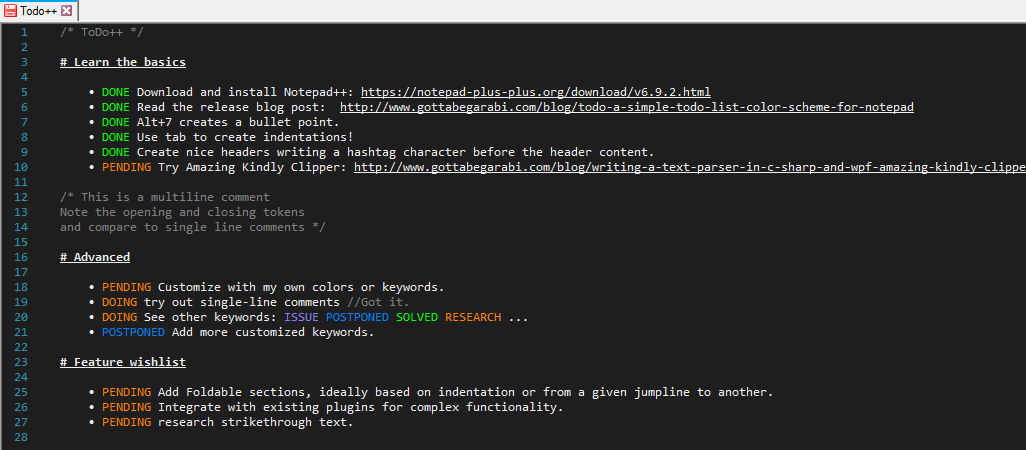
As shown, keywords are written in capital letters, in order to avoid false positives across the body of your notes. Header highlighting is achieved as easily writing a hashtag ‘#’ character at the beginning of a line. Two slashes ‘//’ create a greyed comment that can span a single line, while anything written between ‘/*’ and ‘*/’, even if it is spread through several lines, will be greyed out as well. For an extra push of enthusiasm, ‘SOLVED!’ and ‘DONE!’ (with an exclamation mark) are recognized as valid keywords. Unsatisfied with the colors or the keywords? Feel free to modify them by following the slightly more complex tutorial here!. This certainly helps me organising my thoughts, hope you enjoy more colourful and productive days too!
Download Link to heading
Click the image below or this link to download ToDo++.

Updated March 2018: Adding a new version with more keywords and overriding background colour with the general style’s background as configured by user, making it more flexible for dark-background themes and usable (if not perfect) for light-coloured backgrounds.
Recommended background setting: RGB: 30, 30, 30.
Updated July 2019: Adding foldable sections with curly braces ‘{’ and ‘}’.
TL;DR: Installing and Setting up ToDo++ Link to heading
Would you like to have a cool and lightweight to-do list formatter at hand? Nooooice, do the following:
- Download and install Notepad++.
- Download and unzip the user-defined language in your Notepad++ folder. .
- Import ToDo++: with Notepad++ open, click Language -> Define your language -> Import… -> Browse the ToDo.xml file
- Activate the syntax highlighting by clicking Language -> ToDo++.
- Optional: Modify the syntax as seen in this tutorial in order to add new keywords or change colors.
- Open Todo-Sample.txt or create your own document to see it working!
- If you have problems making it work, read the blog post again, take a look at this thread or contact me.