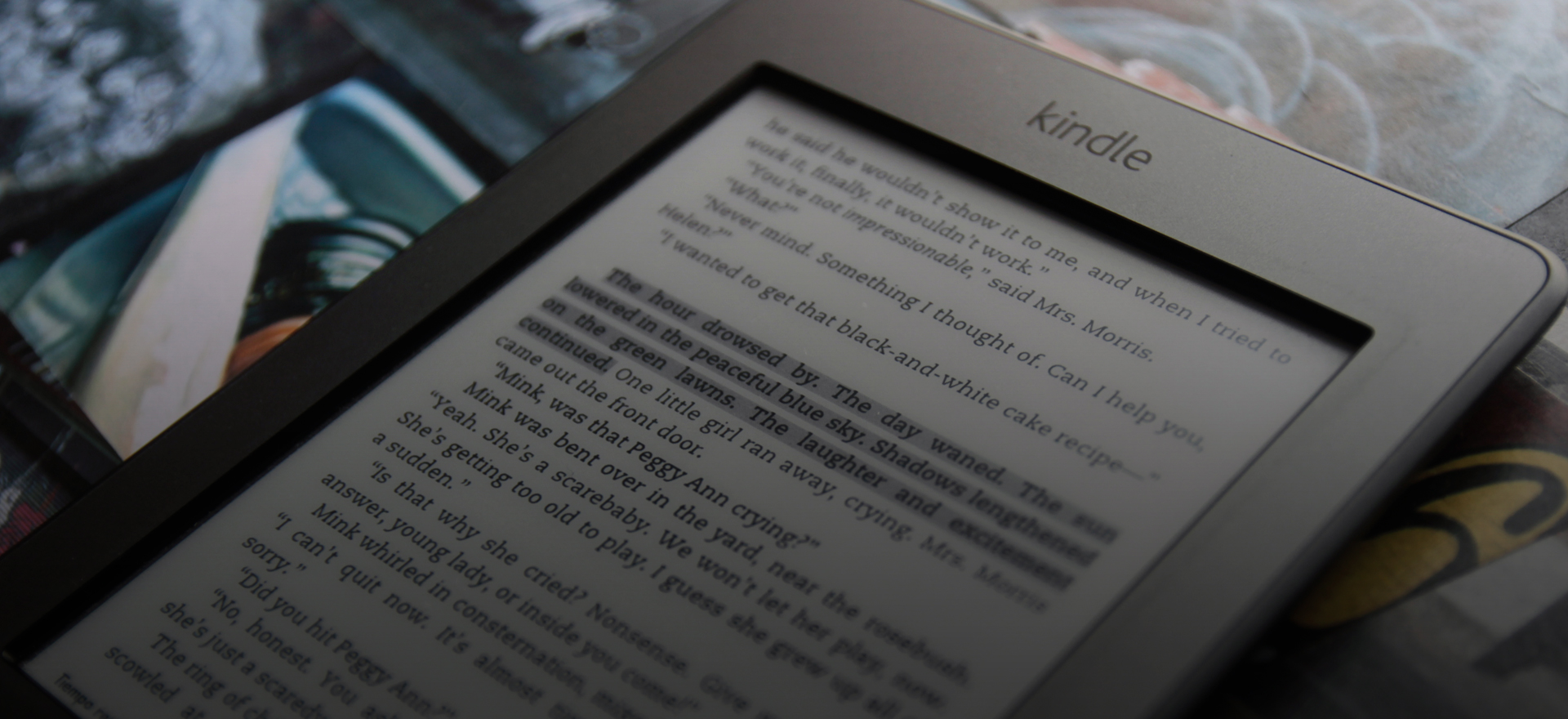
What is this about?
Amazing Kindly Clipper (AKC) is a free tool created to make Amazon Kindle user’s life easier. Essentially, it is a parser that organises the highlights, notes, and bookmarks from ‘My Clippings.txt’, letting you sort, search and filter your clippings, with exporting capabilities to CSV, TXT and HTML. AKC is a free and open source project, available here as a web and desktop app:
Web app (all platforms)
Although the website has been discontinued, the web app source can still be found and run locally.
Click the image below or this link to access the source code.
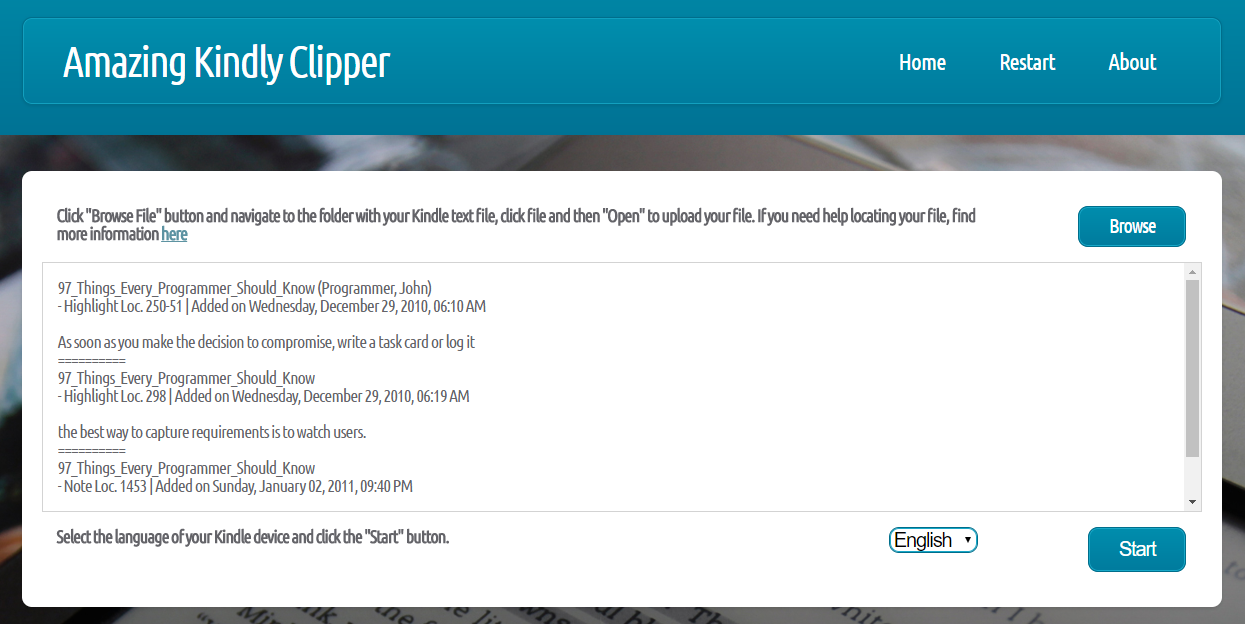
Desktop (Windows only)
Installable
Click the image below or this link to access the installable version.

Executable
Click the image below or this link to access the executable version.

Samples
Click the image below or this link to access the note samples.

How to use Amazing Kindly Clipper
Note: These instructions apply for the desktop, but the interface is similar to that of the web app. At the time of writing these lines export is limited to the desktop app. The instructions are available also as part a README.txt file in the desktop app download.
You will need two things: the app and your clippings file.
- App: Download the software in either installable or executable format. Your antivirus software might stop the program due to a false positive, feel free to mark the program as safe or halt your antivirus during the installation; Amazing Kindly Clipper does nothing to your computer at any level, apart from writing files to your desktop on export (and only if you want to do that).
- Clippings: In order to obtain them, connect the Kindle to your computer via USB, find the device on the explorer, and then navigate to the Documents folder. There you should find a ‘My Clippings.txt’ file (or, as stated, ‘Mis recortes.txt’ for Spanish models). Copy** this file**, and paste it on your desktop or any other folder at hand. In case you don’t have your file available or it is empty, two example files (one in Spanish, another in English) are provided here, so you can try the program anyway.
You’re now ready to run Amazing Kindly Clipper, so double-click Amazing Kindly Clipper.exe (executable format) or click the start menu entry to start the process (for the installable one). Once on the main window, you have to perform three really simple actions:
- Click the browse file button, and select your clipping’s file (remember, the one you copied, preferably not the one from your Kindle). You should be able to see a preview of your file in the preview text block if you picked a TXT file (even if it’s not a Clippings file, but I’d rather wouldn’t do that!).
- Ensure the language of your Kindle device is correct (AKC will have detected it automatically). This step is very important: Spanish and English parsers are very different, and choosing the wrong parser might lead to errors and exceptions (AKA program crashing).
- Click the Start button to start the parsing process. It should be practically instantaneous even for large files. If you are using the web app please allow a few seconds for the app to upload and send the file to the server (again, remember thay your file will NOT be stored anywhere, nor anyone will have access to it).
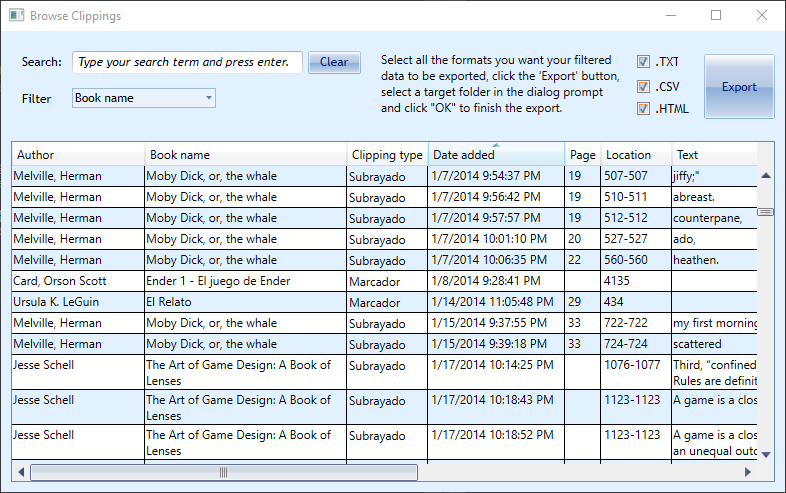
Note: If you had any other previous version make sure to uninstall it prior to installing 1.0.
Clicked the parsing button you should see some dialog boxes with information, and a confirmation dialog with how many clippings have been added to the temporary storage. After that, the Browse Clippings window will appear. You’ll see now a grid with the Book Name, Author, Clipping Type, Page, Location, Date Added and Text of each clipping. Some of the cells’ content might be unrecognised, in which case don’t hesitate to contact for support. In order to filter your results, select the category you want to filter in the Filter by dropdown, type your search time in the Search field and click enter; your results should be showing immediately after. If you want to see the whole output without any filters again, just remove the search time and hit enter. Also, you can sort every category clicking on the name of the column.
So now we have results filtered, you probably want to export them for further manipulation. Two different options:
- Copy and paste! If you just wanted to search for a given keyword or find some detail of a single clipping, you can just select the columns or rows of your choice, use mouse right button and select “Copy”. Then you paste elsewhere! Easy.
- Use the built-in exporter (desktop only). Also very easy: just bear in mind that the program will export all the visible grid. You can export the whole output if you don’t type any search term, or a set of filtered results. In both cases, it’s as simple as ticking all the formats that you want to export, and then clicking the Export button to make them magically appear on your desktop. For the best results, I recommend exporting .CSV to be used on LibreOffice Calc (a magnificent free and open source office suite), allowing you to manipulate the data in countless new ways.
A note on using .CSV: make sure to use UTF-8 as character set, and ‘Comma’ as the separator options, as you can see in the screenshot below. Other configurations could lead to a weird layout.
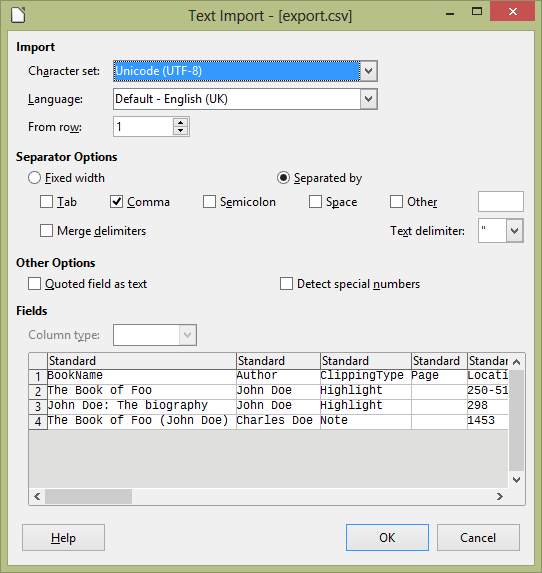
Fixes, changes and new features
- Added cross-platform support for Linux and Mac users via web browser (Chrome or Firefox browsers recommended).
- Several improvements in date-time recognition.
- Other minor optimisations and bugfixes.
Known issues and limitations
- Compatibility still limited to English and Spanish languages.
License
This is free and unencumbered software released into the public domain.
Anyone is free to copy, modify, publish, use, compile, sell, or
distribute this software, either in source code form or as a compiled
binary, for any purpose, commercial or non-commercial, and by any
means.
In jurisdictions that recognize copyright laws, the author or authors
of this software dedicate any and all copyright interest in the
software to the public domain. We make this dedication for the benefit
of the public at large and to the detriment of our heirs and
successors. We intend this dedication to be an overt act of
relinquishment in perpetuity of all present and future rights to this
software under copyright law.
THE SOFTWARE IS PROVIDED “AS IS”, WITHOUT WARRANTY OF ANY KIND,
EXPRESS OR IMPLIED, INCLUDING BUT NOT LIMITED TO THE WARRANTIES OF
MERCHANTABILITY, FITNESS FOR A PARTICULAR PURPOSE AND NONINFRINGEMENT.
IN NO EVENT SHALL THE AUTHORS BE LIABLE FOR ANY CLAIM, DAMAGES OR
OTHER LIABILITY, WHETHER IN AN ACTION OF CONTRACT, TORT OR OTHERWISE,
ARISING FROM, OUT OF OR IN CONNECTION WITH THE SOFTWARE OR THE USE OR
OTHER DEALINGS IN THE SOFTWARE.
For more information, please refer to «http://unlicense.org».